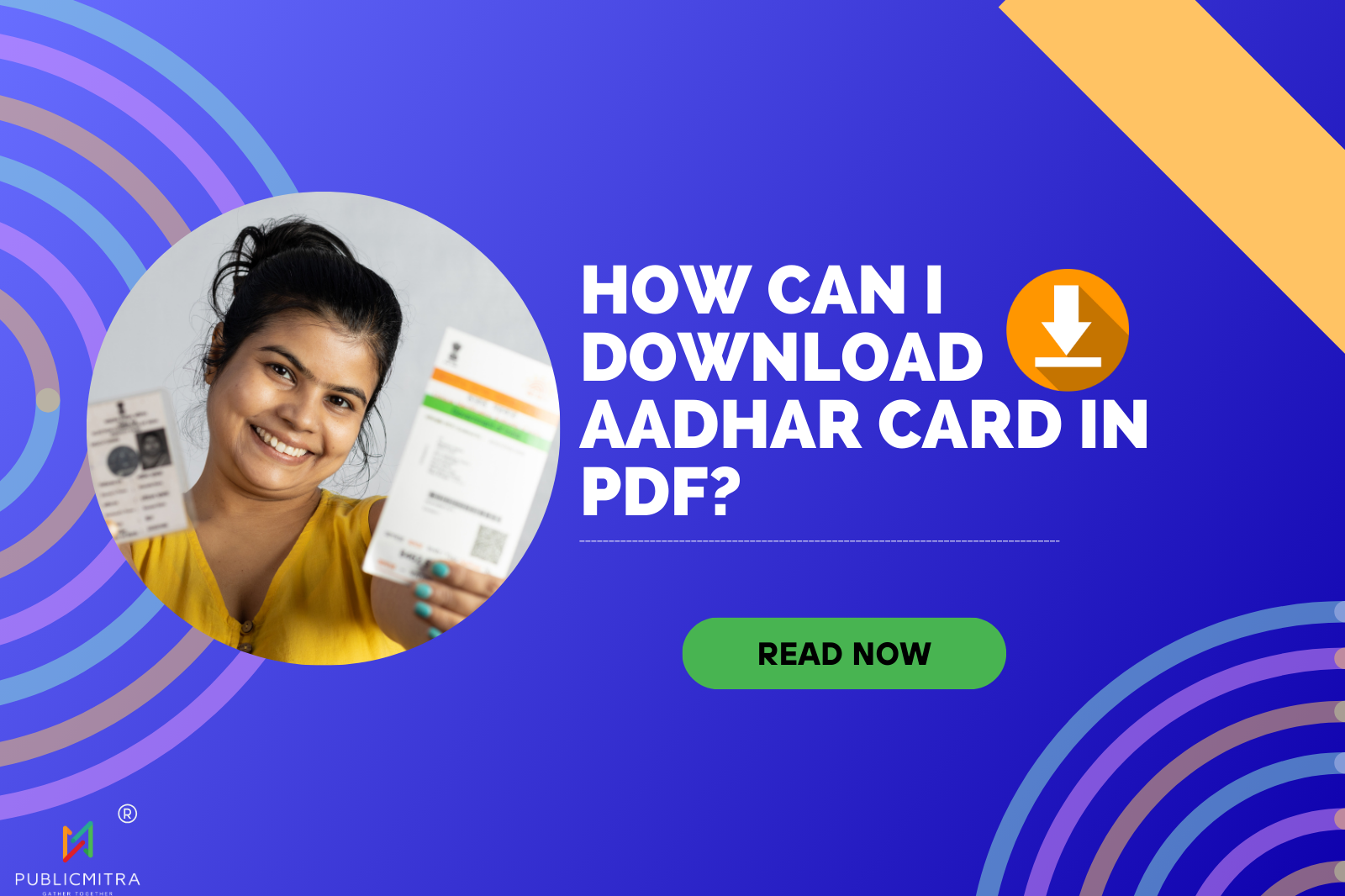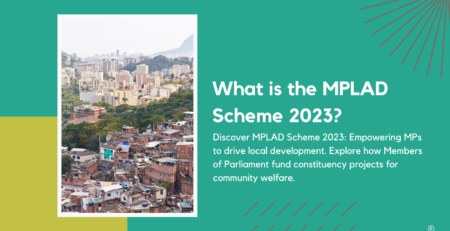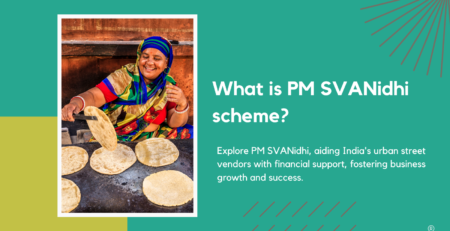How Can I Download an Aadhar Card In PDF?
An e-Aadhaar card is a digital rendition of the Aadhaar card, a distinct identification card conferred by the Indian government. Comprising a 12-digit unique identification number, it’s tied to an individual’s biometric and demographic particulars. Easily downloadable from the official UIDAI website following verification, the e-Aadhaar card stands as a legitimate identity and address credential for multifarious applications.
Download the Aadhar Card in PDF
To download your Aadhaar card in PDF format, visit the official UIDAI website, enter your Aadhaar number or enrollment ID, verify with an OTP, and download the e-Aadhaar. Open the PDF with a viewer and print it for a hard copy. It provides legal identity and address assurance.
Download the Aadhar Card in PDF via Name and DOB
To download your Aadhaar card in PDF format using your name and date of birth (DOB), follow these steps: Visit the official UIDAI website and select the “Download Aadhaar” option. Provide your full name, 12-digit Aadhaar number or enrollment ID, and the security code. After clicking “Send OTP,” an OTP will be sent to your registered mobile number. Enter the OTP for verification. Once verified, you can download your e-Aadhaar in PDF format. Open the PDF using a compatible viewer and print it if needed. This digital version serves as valid proof of identity and address for various purposes.
Download the Aadhar Card in PDF via Enrolment Number
When you possess your enrollment number and the date and time of enrollment, accessing the e-Aadhaar is straightforward. Visit the UIDAI website and opt for the “Download Aadhaar” option. Enter your enrollment details and receive an OTP for verification. Once confirmed, you can download and print the e-Aadhaar PDF.
Download Aadhar Card in PDF via Virtual ID
Follow these steps to download your Aadhaar card in PDF format using your Virtual ID (VID): Go to the official UIDAI website and select “Download Aadhaar,” then “Virtual ID.” Enter your 16-digit VID as well as the security code. Request an OTP and it will be delivered to your registered mobile number. After OTP verification, you can download your e-Aadhaar in PDF format. To open the file, use a suitable PDF viewer. Print a hard copy if necessary. The PDF version of the e-Aadhaar obtained through Virtual ID serves as valid proof of identity and address, providing convenience and accessibility for a variety of official purposes.
Download the Aadhar Card in PDF via using DigiLocker
Utilize the DigiLocker platform, a government-supported digital document storage service, to securely store your e-Aadhaar. After creating an account on DigiLocker and linking your Aadhaar number, you can directly download and access the e-Aadhaar PDF whenever needed.
How to Take Printout of Aadhar Card
Once you’ve downloaded the e-Aadhaar card in PDF format, you can print a physical copy by following these steps:
1. Use a PDF viewer to open the downloaded PDF.
2. In the viewer, select the “Print” option.
3. Select the printer you want to use and, if necessary, change the print settings.
4. Select “Print” to create a paper copy of your e-Aadhaar card.
Conclusion
Acquiring your e-Aadhaar card in PDF format offers convenient access to a government-issued identification document. Whether through name and DOB, enrollment number, virtual ID, or the DigiLocker platform, these methods ensure a user-friendly process. Once downloaded, obtaining a physical copy through printing finalizes the process, granting you a versatile and secure proof of identity and address.