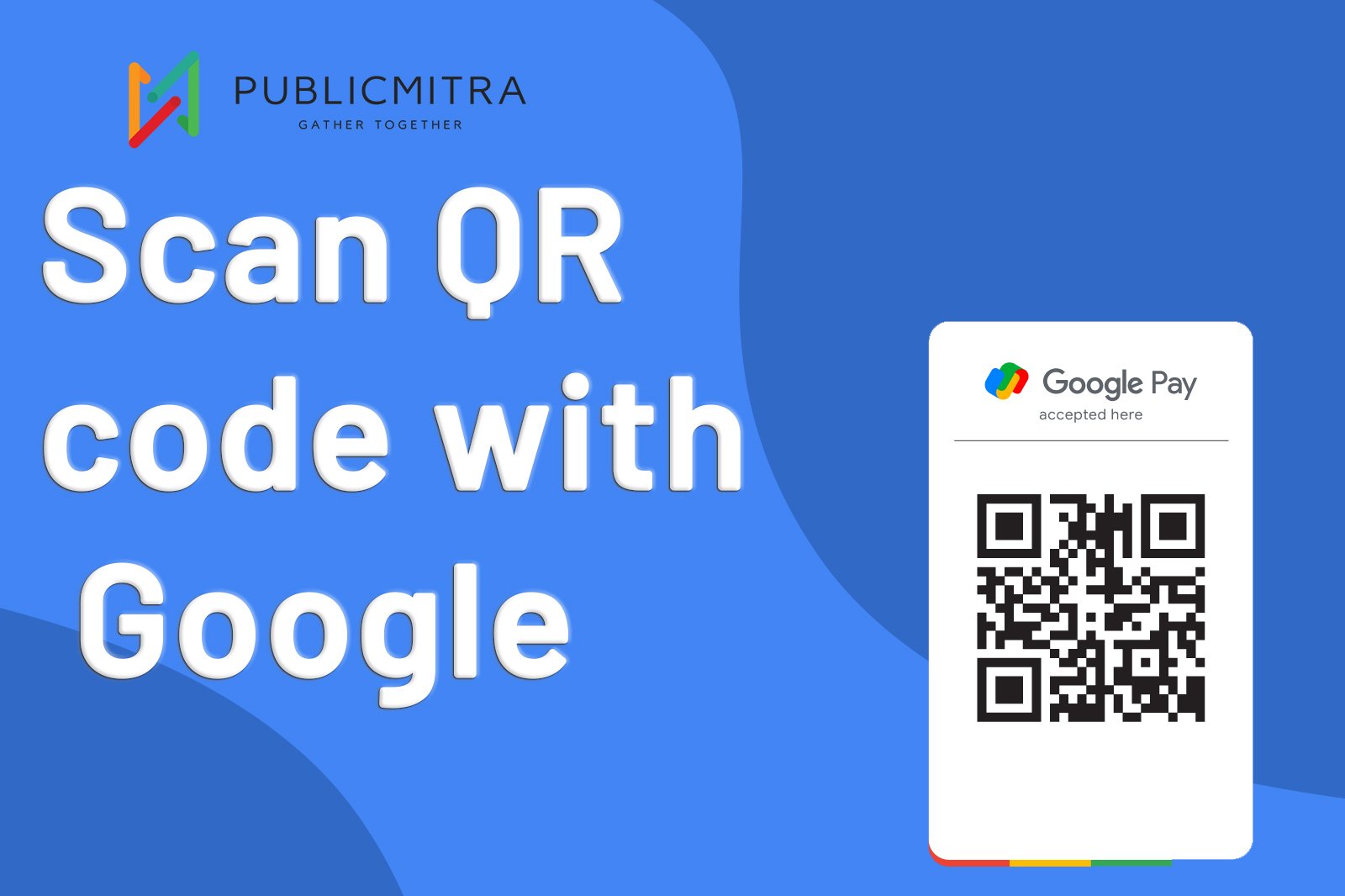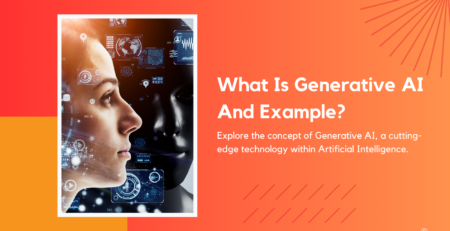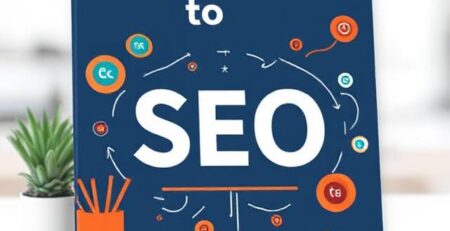How Do I Scan A QR Code With Google?
QR codes have become an integral part of our lives in today’s fast-paced digital world. The pixelated square patterns have evolved into an indispensable tool for modern-day living. In an increasingly digital environment, QR codes personify simplicity and effectiveness for everything from making contactless payments to quickly accessing websites and information retrieval.
Thus, if you’re wondering how to use Google to scan a QR code, you’ve come to the perfect place. Here comes Google Lens, an intelligent and multipurpose gadget made to make your life even easier. With Google Lens, which is accessible on both Android and iOS devices, you can easily scan QR codes and get the important information you need right away.
Google Lens: What is it?
Let’s introduce Google Lens to you before we start scanning QR codes with it. A flexible visual search tool created by Google is called Google Lens. It is accessible to a wide range of people because of its availability as an app for Android and iOS smartphones. Text, objects, landmarks, and, of course, QR codes are just a few of the visual items that Google Lens can recognize and analyze.
How does Google Lens work?
The steps below explain how to use Google Lens to scan QR codes.
- Download the Google Lens app: If it isn’t already on your smartphone, you may easily do so by going to the Apple App Store or Google Play Store, depending on your operating system.
- Open the Google Lens application: Your device’s home screen is where you should start the app.
- Point your camera at the QR code: The QR code should be in focus when you aim your device’s camera at it. In the camera’s viewfinder, make sure the code is well-lit and visible.
- Wait for recognition: Just wait for the QR code to be recognized by Google Lens. The time required could be brief.
- Interact with the scanned material: Once it has been identified, Google Lens will provide you with options about the content of the QR code. These choices can involve accessing a website, adding a contact, or reading event information.
- Take action: Depending on the information included in the QR code, you may choose to visit a website, save a contact, or adhere to its instructions.
Scanning QR codes on iPhones
QR Codes on iPhone Photos Can Be Scanned Using Google Lens
Real-time scanning is not the only capability of Google Lens. Additionally, it can read QR codes in photographs that are stored on your device. This is how you do it:
Open the Google Photos app: Launching Google Photos Open the iPhone’s Google Photos app.
Select the photo with the QR code: Choose the image bearing the QR code: Choose the photo with the QR code from among your photographs.
Tap the Google Lens icon: The Google Lens icon, which resembles a square with colorful dots, is located in the bottom menu.
View the outcomes: With the help of Google Lens, you can get pertinent information and instructions by scanning the QR code contained within the chosen image.
Scanning QR codes on Android
Use the Google Lens app to read the QR code on the Android Gallery.
If you use an Android device, Google Lens may also be used to read QR codes from images in your gallery. This is how:
Open the Google Photos app: Launch Google Photos On your Android device, and open the Google Photos app.
Choose the image bearing the QR code: Pick the picture from your collection that has the QR code on it.
Tap the Google Lens icon: Similar to how you would do it on an iPhone, tap the Google Lens icon, which is typically located in the lower menu.
Examine the outcomes: The information and actions connected with the QR code will be displayed when Google Lens scans the image.
Why QR codes?
For several reasons, particularly in recent years, QR codes have grown incredibly popular:
Contact Retracement
QR codes were crucial contact tracing tools during the COVID-19 outbreak. Businesses and public spaces have employed QR codes to gather visitor data for notifications of potential exposure.
Registering without Contact
Registration procedures for events, flights, and hotels are made simpler with QR codes. By scanning a code, attendees and travelers can check in swiftly and avoid lines and physical interaction.
Electronic menus
Restaurants now use QR codes to access their menus, enabling patrons to examine products on their smartphones. This reduces the need for printed menus, fostering cleanliness and cutting costs.
Cashless Exchanges
Through mobile payment programs like Google Pay, Apple Pay, and others, QR codes enable cashless transactions. You can quickly and securely make payments by scanning QR codes.
In conclusion, using Google Lens to read QR codes is an easy and effective way to engage with the enormous quantity of digital information contained in these little, square designs. The importance of acquiring this talent is rising as QR codes continue to be used in a variety of areas of our lives. So, grab your phone, launch Google Lens, and start scanning away—QR codes are here to stay, whether you’re checking out a new restaurant menu or going to an event!